Over the last month we’ve been working hard to transform SendSafely into more than just an encrypted file sharing service. SendSafely would like to give users an Encrypted Email experience by adding Encrypted Messaging as a new feature. In the past month we have beta tested this feature with some of our Enterprise customers. Today we are happy to announce that this feature is available to all SendSafely users, including users on our Free Tier. With Encrypted Messaging, you now have the option of typing a message in addition to sending secure files through SendSafely. You will have the option of sending a message securely, sending a file securely, or using a secure message in conjunction with a secure file transfer. The addition of Encryped Messaging is a big milestone for SendSafely and its mission to provide users with a rich and easy to use Encrypted Email service.
The “Add Files” region of the Send page is now titled “Add Items”, and allows you to add an encrypted file, a secure message, or both. We also reintroduced the beloved Drag-and-Drop support for adding files, something that numerous users asked us to bring back after we removed it a while ago.
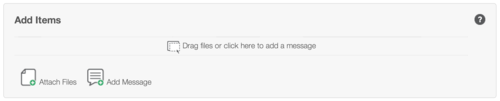
Click on this region and start typing, or press “Add Message” to reveal the secure message dialog. Users that are replying to a secure file request will also have the option to add a message, and can reply to messages you send to them.
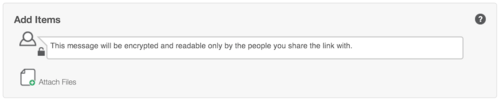
As soon as you are done typing, your message will be encrypted using OpenPGP the same way we encrypt files you send with SendSafely. You’ll know the message has been encrypted when it becomes blurred and the padlock icon changes to closed. This happens automatically once you click outside of the message dialog (older versions of IE may not blur the message due to limited CSS3 support).
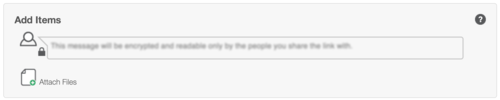
Recipient access to secure messages is logged the same way that we log access to file transfers. You see the recipient, the IP address and the timestamp of each session they access the message from.
We continue to be amazed at the interesting use cases that our customers are using Encrypted Messaging for. We received some feedback from one of our users, informing us about how he used this feature to implement a “break glass” procedure.
“I needed to leave the office early yesterday, so I used SendSafely to send my colleague a message with a temporary ‘break glass’ code to use in the event that there is a sufficiently important reason for someone to get into our server room while I was out. I set the message to expire in one day, and since all access to the message is logged, I know I’ll be notified if my colleague retrieves the code. Simply brilliant.”
We share this user’s excitement, and hope all of our users like this new feature as much as we do. As always, please continue to share your feedback with us…we love hearing from our users!
Click to edit your new post...