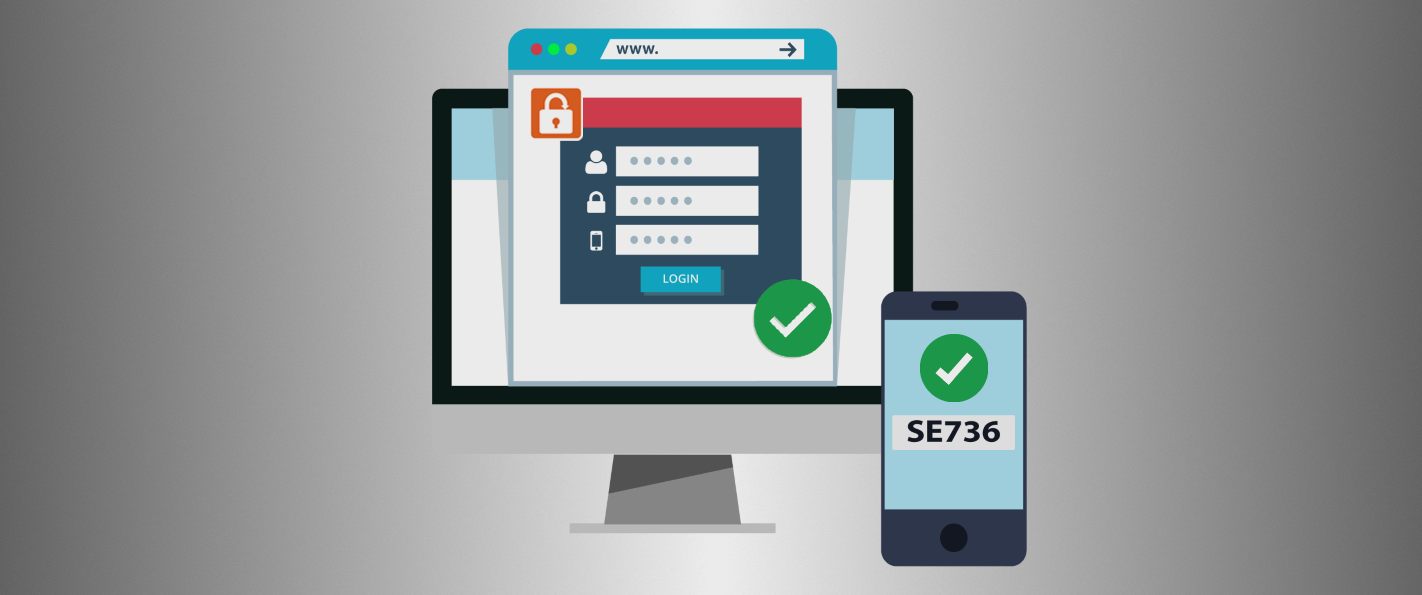 SendSafely Enterprise Administrators have the option to enforce two step authentication across all users in their portal from the Enterprise Console. Once enabled, all users will be required to turn on two step authentication as part of the login process.
SendSafely Enterprise Administrators have the option to enforce two step authentication across all users in their portal from the Enterprise Console. Once enabled, all users will be required to turn on two step authentication as part of the login process.
SendSafely's two step login feature supports both SMS verification and mobile authenticator apps like Google Authenticator, Duo Mobile, Authy and Windows Phone Authenticator. Two step authentication is only enforced when users authenticate using a SendSafely username and password. Two step authentication is not enforced when logging in via Single Sign On or using your Google account.
To require users configure two step authentication, Administrators should take the following steps:
- Go to the Enterprise Console and scroll down to Site Configuration Options
- Check the box next to Require Two Step Authentication for Registered Users
- Press the Save Changes button
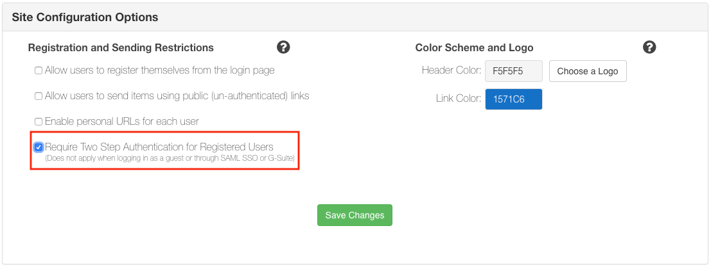
Administrators can view two step configuration status from the Active Users list as shown below:
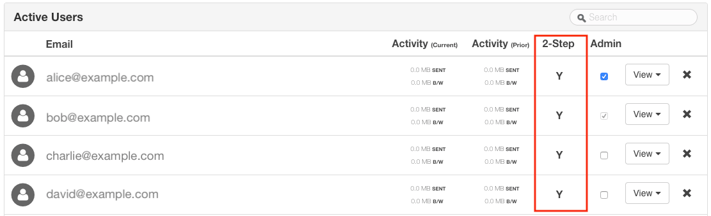
If you have existing users that have not already enabled two step login, you can enable this feature on their behalf from the Enterprise Console. If you click the user's row in the Active Users listing, you will see a switch that allows you to turn on two step login (see below).

Once enabled at the enterprise level, all new users registering with a username and password will be required to set up two step authentication from the Account Registration screen.
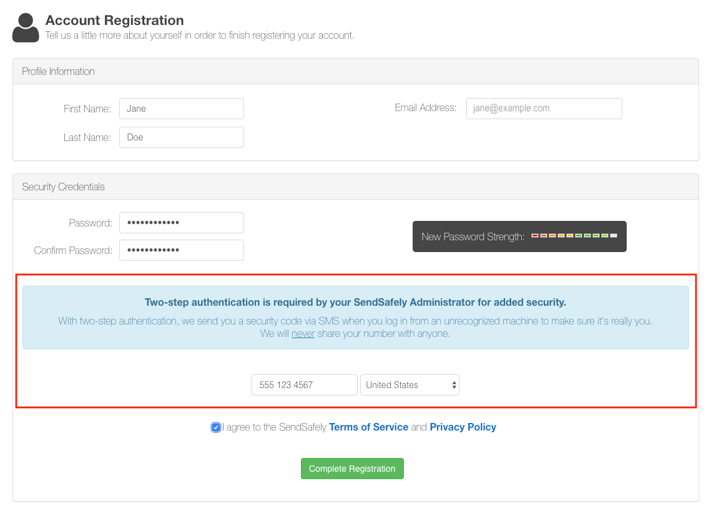
SendSafely recommends that end users leverage an authenticator app as their primary method of two step authentication. However, the use of SMS should be allowed for cases where no other option is available. Further guidance on the authenticator app setup process is available here.
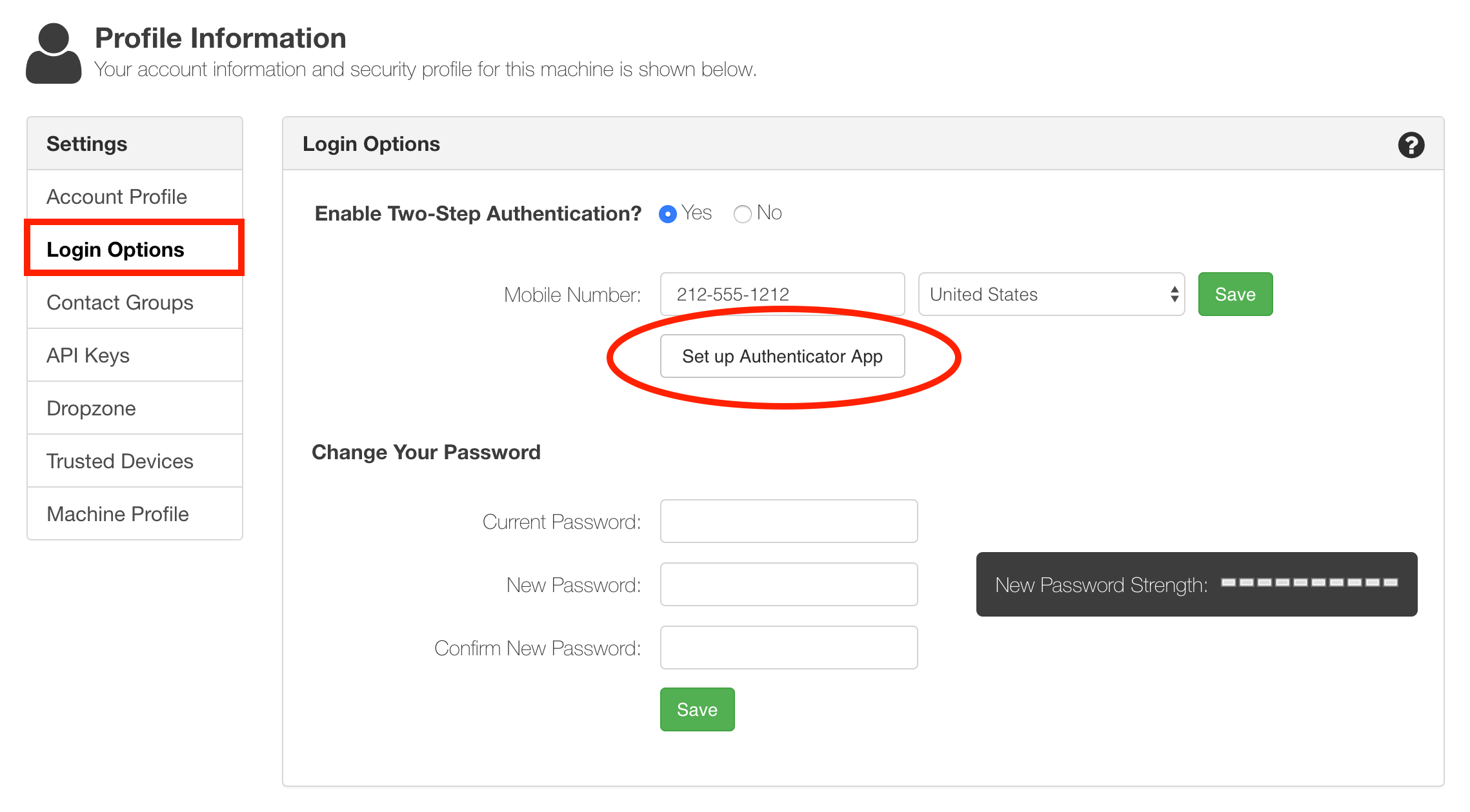
If you are an enterprise administrator and would like assistance with enabling this option, please contact our support team.
SendSafely: Integrated File Transfer for the Apps you Love
If you are looking for a secure way to transfer files with customers or business partners, our platform might be right for you. Contact us today to request a demo and free trial subscription.