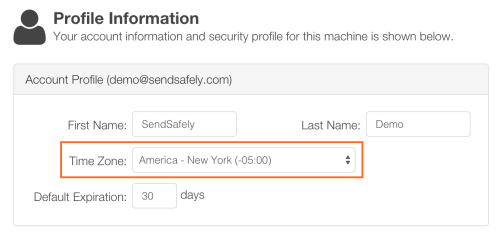Earlier this month we released a new feature that lets you configure the timezone used for showing date and time values related to your SendSafely items. The default setting for your account can be set from the Edit Profile screen when logged into your SendSafely account.
If you’re on the road and log into SendSafely, you might notice that we will detect any change in your local timezone and ask you if you want to automatically update your SendSafely timezone settings to match the local time. If you choose Yes then your profile will be updated until your log back in from another timezone, at which point we’ll ask you again.
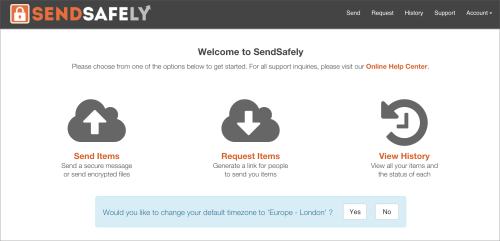
If you prefer to remain on your home time zone, just choose No and your timezone settings will remain unchanged. You can always access and update the time zone settings associated with your profile from the Edit Profile screen as shown below.