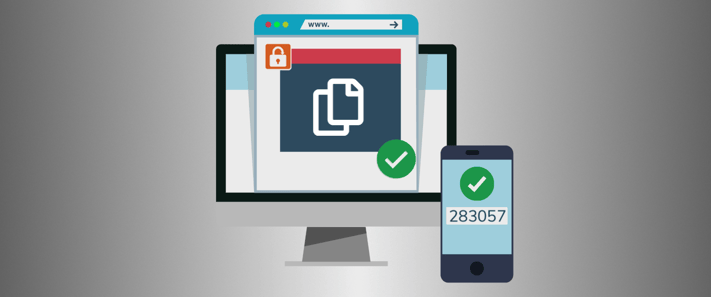 Workspace Owners and Managers can require collaborators to authenticate using an SMS pin in addition to email verification for extra protection against un-authorized access. SMS verification can be enabled for individual collaborators and works for external guests and registered SendSafely users.
Workspace Owners and Managers can require collaborators to authenticate using an SMS pin in addition to email verification for extra protection against un-authorized access. SMS verification can be enabled for individual collaborators and works for external guests and registered SendSafely users.
Within each workspace, the Collaborators tab shows you which individuals have SMS verification configured, and the Activity Log captures when SMS is enabled or disabled for each person. For new collaborators, you will see the option to enable SMS verification after adding the collaborator as shown below.
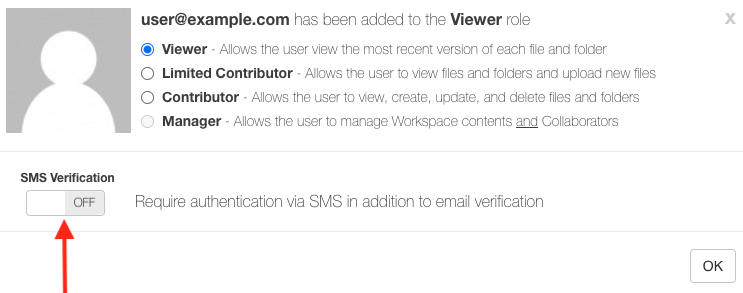
Turn on the SMS Verification slider option to enable. Enter the collaborator's cell phone number and click Save. If you have previously shared items with the person using SMS verification, the phone number and SMS setting will be pre-populated.
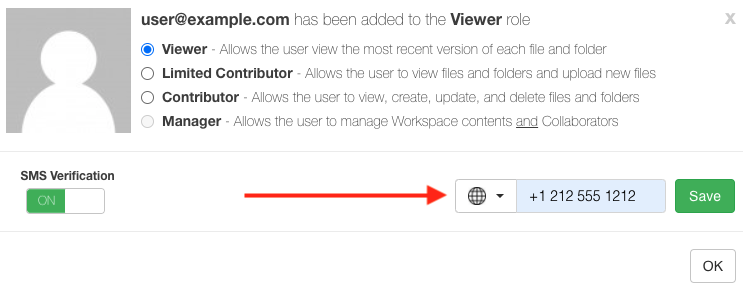
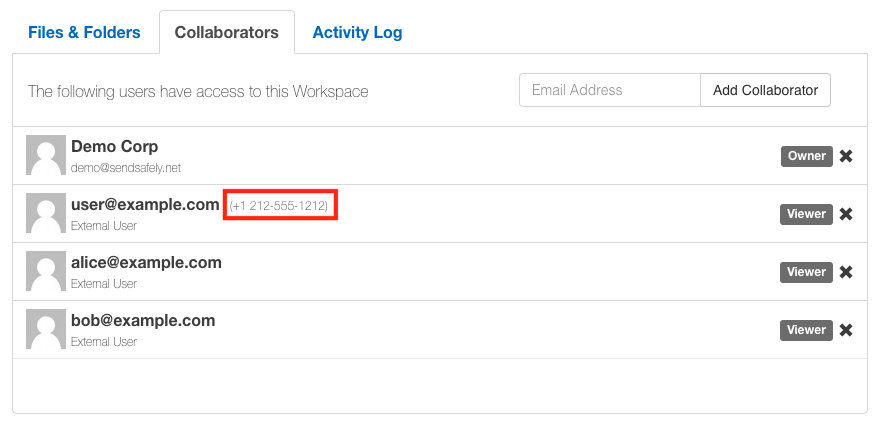
To add SMS verification to an existing collaborator or edit a phone number, click into that users row to open their profile. From the collaborators individual profile you can turn SMS verification on or off and edit the phone number.
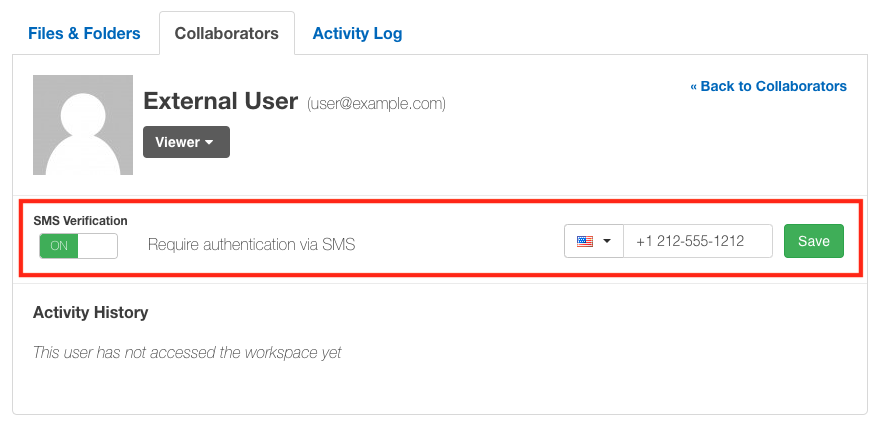
SendSafely Workspaces are available for customers using our SendSafely Enterprise version. If you are a Basic/Pro user and would like to test out our enterprise version, contact us today for a free trial.
SendSafely: Encrypted File Transfer for Modern Business
If your organization needs a secure way to transfer files with customers or business partners, our platform might be right for you. Contact us today.